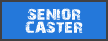COH2 Launch Options in Steam
Set these launch options for Company of Heroes 2 in Steam:
Code
-window -lockmouse -nomovies
autohotkey
First of all, my autohotkey script for fullscreen windowed mode toggle-able with Ctrl-Alt-z and Ctrl-Alt-a. The stuff at the top is for WMP12 hotkeys to fade music up or down. Thx Twister for helping me create this script.
Code
; note: "WMP Keys" software installed
; Ctrl-Alt-PageUp to go from 0 volume to 75
^!PgUp::
DetectHiddenWindows,On
Loop 15
{
Send ^!{Up}
Sleep, 250
}
return
; Ctrl-Alt-PageDown to go from 75 volume to 0
^!PgDn::
DetectHiddenWindows,On
Loop 17
{
Send ^!{Down}
Sleep, 250
}
return
; Ctrl-Alt-Insert to go from 0 volume to 20
^!Ins::
DetectHiddenWindows,On
Loop 4
{
Send ^!{Up}
Sleep, 250
}
return
SetTitleMatchMode, 2
#IfWinActive, Company Of Heroes 2
; Ctrl-Alt-z to put COH2 into fullscreen mode
^!z::
WinSet, Style, -0xC40000, a
WinMove, a, , 0, 0, % A_ScreenWidth, % A_ScreenHeight
return
; Ctrl-Alt-a to put COH2 back into windowed mode
^!a::
WinSet, Style, +0xC40000, a
WinMove, a, , 0, 0, % A_ScreenWidth, % A_ScreenHeight
return
OBS (Open Broadcast Software)
Now the OBS settings. First of all, I've installed a plug-in that allows me to play movies to the stream, you can get it here:
https://obsproject.com/forum/threads/video-source-plugin.12605/
Although I have a 64-bit machine, I run OBS in 32-bit. I never had much luck with 64 bit. Certain stuff just wouldn't work. Here are my settings:
Encoding
x264 ticked
Use BR ticked
Enable CBR padding ticked
Use Custom Buffer Size unticked
Max Bitrate (kb/s): 3500
Audio Codec: AAC
Bitrate: 128
Format: 48Kz
Channel: Stereo
Broadcast Settings
Here is a handy app by sc2 guys at TL to find the best twich injest server:
http://www.teamliquid.net/forum/tech-support/326034-jtvping-find-your-best-twitchtv-server
Video
Base Resolution: Custom: 2560x1440 (set to your monitor size)
Aspect Ratio: 16:9
Resolution Downscale: 1.25 (I do this because twitch can't quite handle 2560x1440 upload at all times. We've gotten away with it at off-peak times, but I would never try to stream without downscale on a Sunday night. Nice thing about no downscale is that you can actually export to YouTube at 1440p. With 1.25 downscale, I wind up sending at 1150p, which then is exported to YouTube at 1080p.)
Filter: Bilenear (somebody with a ultra-highend CPU could try the better options like "Lanczos")
FPS: 25
Disable Aero ticked
Audio
Just set up your mic input correctly.
Ticking "Force Mic to Mono" can fix the problem of your voice only being heard in 1 speaker.
Advanced
Use Multithreaded Optimizations ticked
Process Priority Class "Idle"
Scene Buffering time: 400ms
Disable encoding while previewing unticked
Allow other modifiers on hotkeys ticked
Video x264 CPU Preset: very fast (again, post stalybridge CPUs could try better settings)
Encoding Profile: main
Keyframe Interval: 2s
Use CFR ticked
Custom x264 unticked
Allow 61-120 FPS entry unticked
Audio both options unticked
Network option unticked
Other tricks
The quality of your mic and the amp that your mic goes through is essential. Good sound cards will have decent mic amps. Spend the $$ to get quality headsets (like Sennheisers) or a nice mic/headset combo. My personal set-up is a Peavy XLR mic into a "TUBE MP" pre-amp by a company called Applied Research and Technology (ART). This then goes into the "line in" of my X-fi sound card. In the audio software I am running a compressor to knock out any nasty spikes and normalize the voice a bit.
Get a scoreboard overlay! There are lots of options out there. I customized a version of "Craftboard" to suit COH2 needs.
Set up your scenes. These scenes and the hotkeys that trigger them are now like riding a bike for me. I've used the same keys and the same scenes since I started streaming:
Ctrl-Shft-1: Slideshow
Ctrl-Shft-2: Intro Movie
Ctrl-Shft-3: Commentator splashscreen w/ Webcam(s) & animated background movie
Ctrl-Shft-4: Playercard window with big browser view & 1 or 2 webcams
Ctrl-Shft-5: In-game COH2 w/ hider/sponsor overlays
Ctrl-Shft-6: Allies Win outtro video
Ctrl-Shft-7: Axis Wins outtro video
Ctrl-Shft-8: Fullscreen capture for showing youtube videos or sponsor videos
Ctrl-Shft-9: (when SNF) the Fightcard
Ctrl-Shft-+: fullscale brackets
Ctrl-Shft-=: zoom-in view of brackets
Now go forth and become a pro Observer! This scene desperately needs more of them.