I really need your help. My field look like crap.
I do not know how to make them realistic.
I have uploaded some examples. How do you create fields?
Please see links.


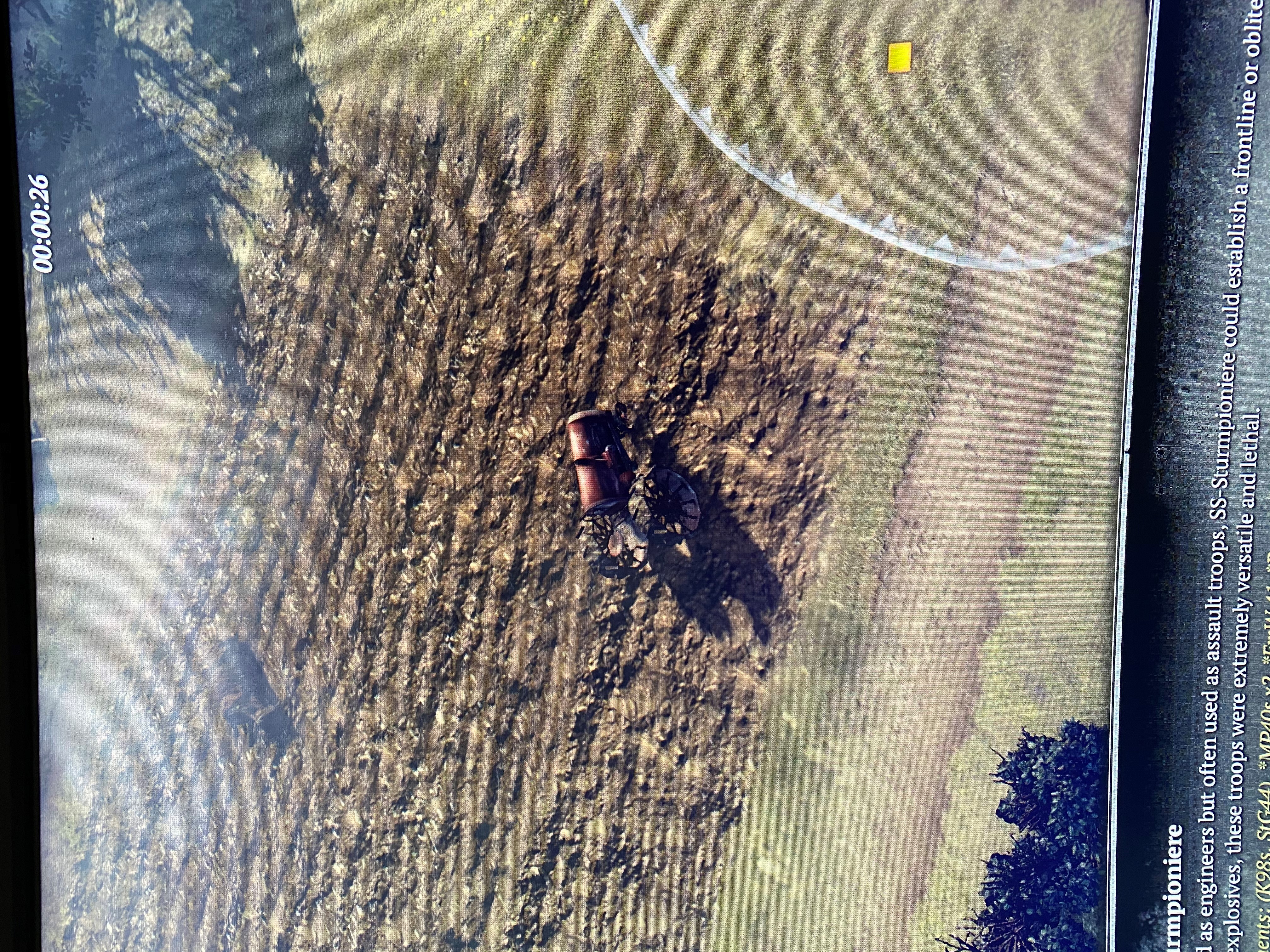
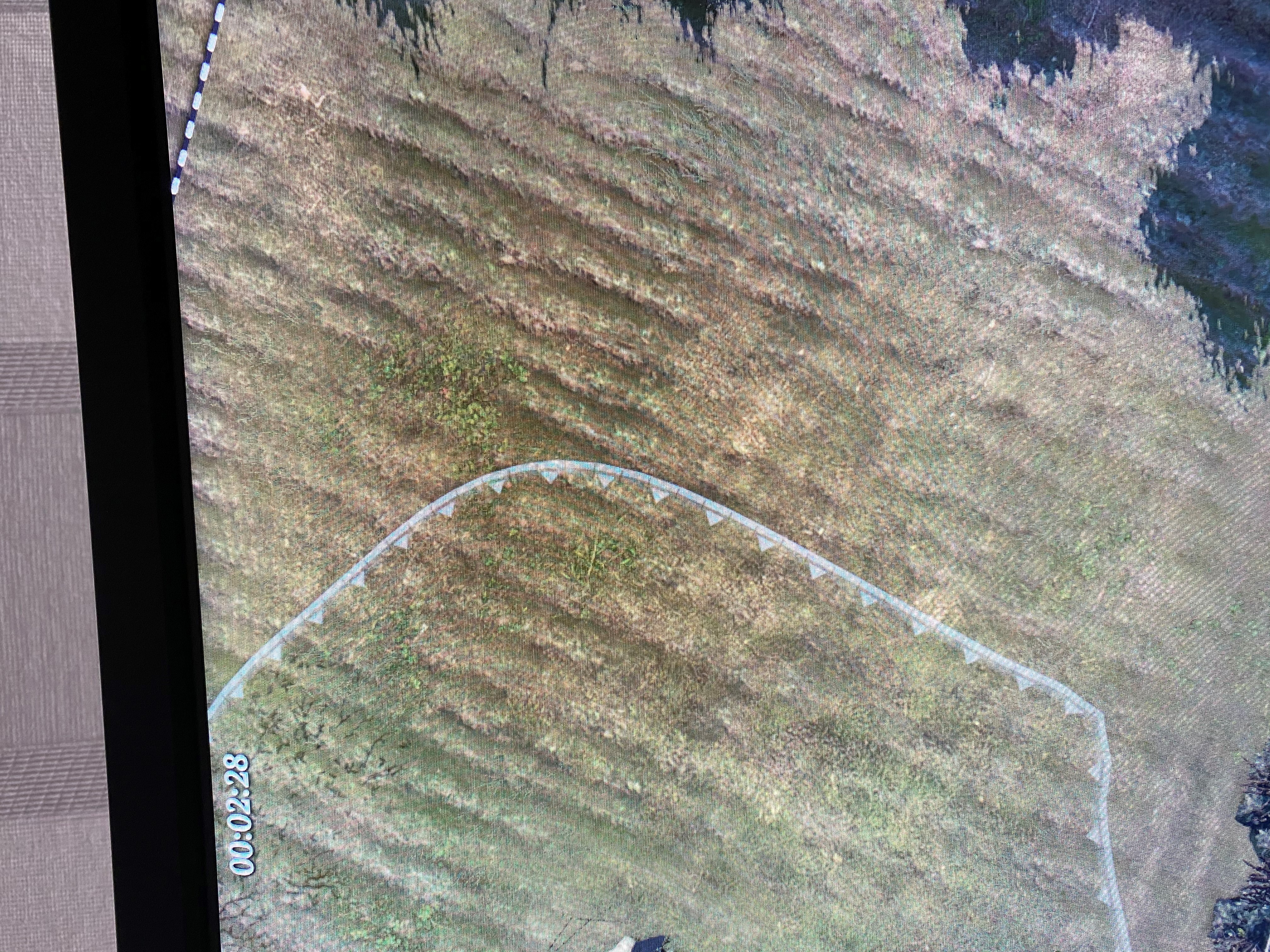
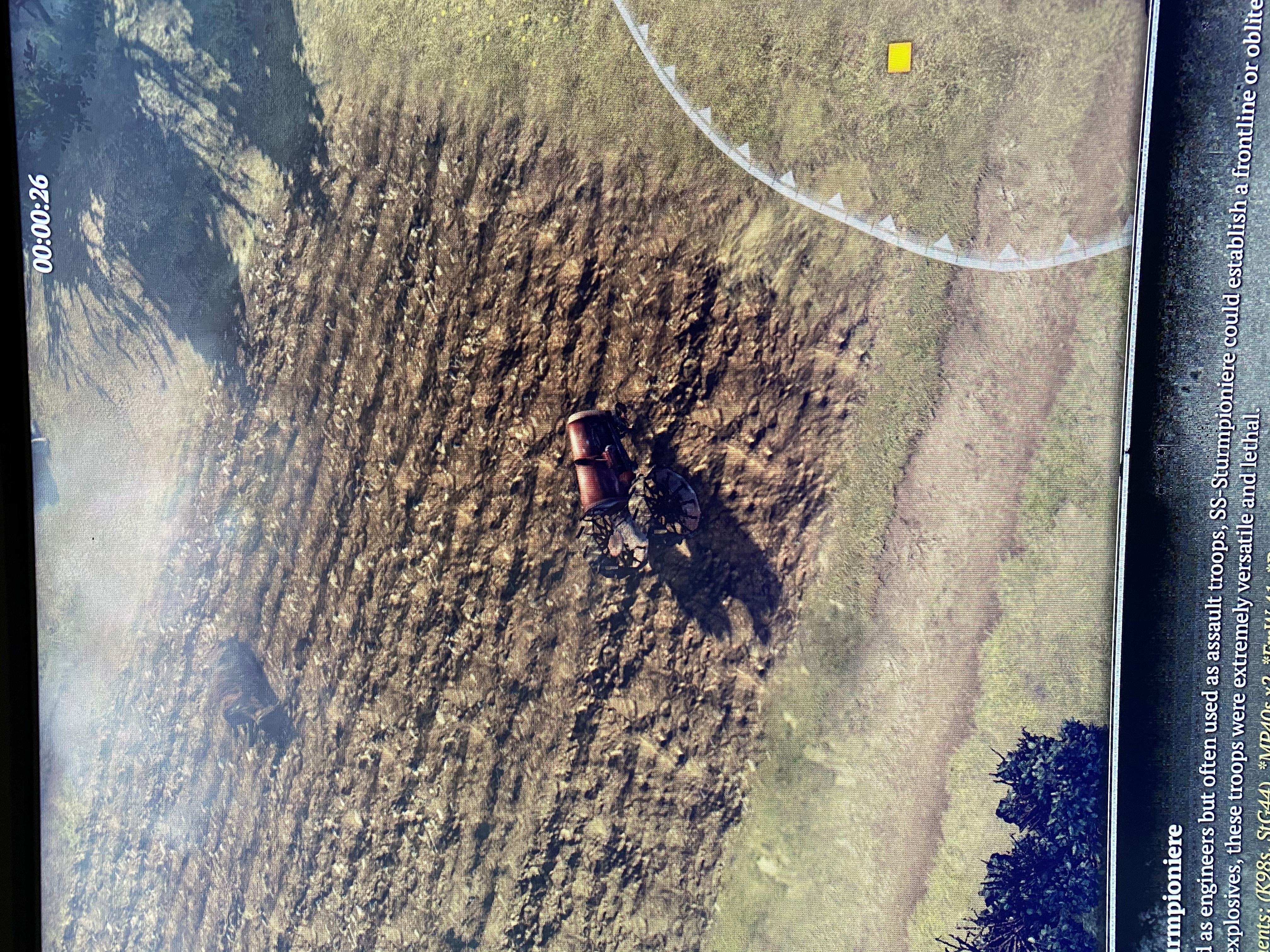
Thank you very much for your support.

Posts: 2159 | Subs: 2

Posts: 33
Knox are these your fields? Or fields you are trying to imitate?
Fields are made with SPLINES and a field texture. The best way to use SPLINES and SPLATS is to adjust the opacity (ALPHA).
Most of the pics you have posted are of a heavy dirt field. This probably has its opacity set to 100% (cant see thru it).
The picture with the green field probably has the opacity set to about 50%.
To adjust the opacity of a spline you:
- click on splines from menu bar.
- It will default to TEXTURE mode. If not select TEXTURE mode from right side toolbar.
- Click on COLORIZE button.
- A dialog box appears with keyframes that let you set the color and ALPHA(opacity) for each keyframe.
- Click on a keyframe (little rectangles on bar) to edit the color and alpha for that keyframe.
I get decent results by:
- laying down my field splines
- Varying the splines position, X or Y mirror, etc to randomize the repeating texture look.
- Adjust the keyframes with some random ALPHA values.
- Paint under the spline with the TILE editor.
- Place some large rock/dirt/hay splats on top and adjust color and opacity(alpha) for those.

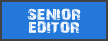
Posts: 1138 | Subs: 2
Posts: 2159 | Subs: 2

Posts: 33
Knox85 here is the ORG section on splines. The first video may help get you started.
https://www.coh2.org/guides/10390/worldbuilder-the-spline-tool-in-detail
Posts: 2159 | Subs: 2
Is there any trick to it?

Posts: 2159 | Subs: 2
Could you also please explain the mud/snow options in atmosphere?
How can I change the hight of the mud I draw.

Posts: 33


Posts: 33
The depth of the Snow/Mud is adjusted (painted) in the HEIGHT/TERRAIN tool.
On the toolbar you have two dropdown lists:
LMB (Left Mouse Button)
RMB (Right Mouse Button)
1) Set the LMB to SET VALUE.
2) In the HEIGHT textbox enter a value of height (use .23).
3) Click on the option button EDIT TOP LAYER (ie snow).
4) Paint where you want the deepest snow on your terrain with the LMB.
5) Smooth the snow edges with the RMB.
You never want to paint snow above .24 height. That is considered DEEP SNOW and will slow units moving thru it. In the overlay menu you can switch your view to VIEW DEEP SNOW and deep snow areas are painted RED so you can find them easily.
You can adjust the textures used for the snow in the TERRAIN menu.
Just remember that a lot of snow will make your map run slow in the game (Kills FPS). The size of the map matters. So 1v1 are not too badly affected. But a full snow 4v4 may have terrible FPS late game.
EDIT: Check these links out.
How To Frost
How To Tactical Snow
Why do snow maps kill FPS


 |
|
|
25 | ||
 |
|
|
18 | ||
 |
|
|
15 | ||
 |
|
|
4 | ||
 |
|
|
118 | ||
 |
|
|
4 | ||
 |
|
|
4 |
 cblanco ★
cblanco ★  보드카 중대
보드카 중대  VonManteuffel
VonManteuffel  Heartless Jäger
Heartless Jäger 