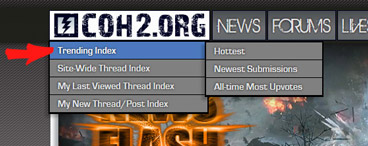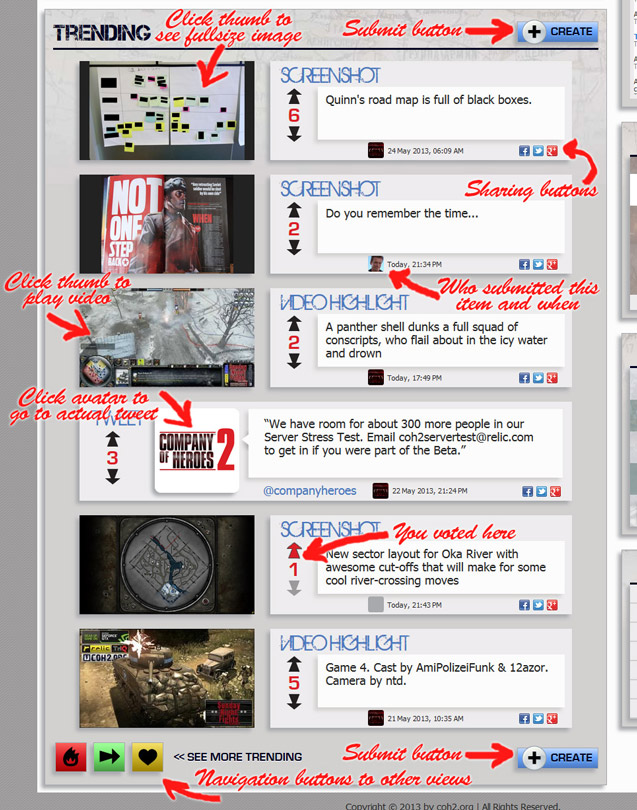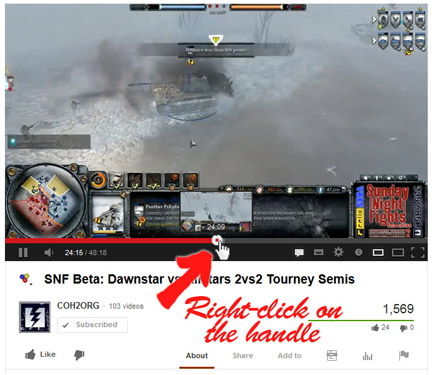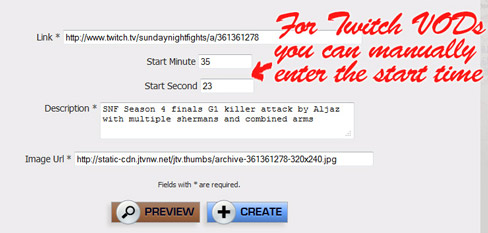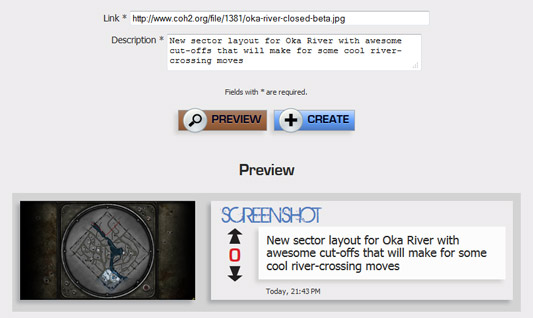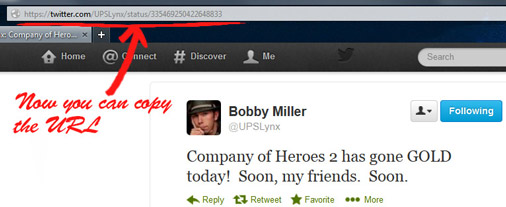The Trending System
COH2.ORG is working hard to provide you with the best tools to express yourself to the community. Thanks to the efforts of AmiPolizeiFunk & hicksi, we are proud to present to you our new Trending System. This is a unique place where you can share your best Company of Heroes 2 actions, as well as anything else that is Company of Heroes related!
This feature allows you to easily upload and share content that you find interesting for the Company of Heroes community, be it pictures, the latest twitter updates, or most importantly, video highlights. The Trending Index will appear on the main portal below the stream list. You can also access it by hovering over the banner at the top-left-corner of the page.
Trending items can be sorted by hottest, newest submissions, or all-time most upvotes. Users can vote trendings up - because it’s awesome - or down - because it’s not - via the black arrows. After you vote, the corresponding arrow will turn red. Once you have voted, you cannot change your vote.
This feature allows you to easily upload and share content that you find interesting for the Company of Heroes community, be it pictures, the latest twitter updates, or most importantly, video highlights. The Trending Index will appear on the main portal below the stream list. You can also access it by hovering over the banner at the top-left-corner of the page.
Trending items can be sorted by hottest, newest submissions, or all-time most upvotes. Users can vote trendings up - because it’s awesome - or down - because it’s not - via the black arrows. After you vote, the corresponding arrow will turn red. Once you have voted, you cannot change your vote.
How to create a Trending item
The big blue CREATE button takes you to the Create Trending page, where you enter a link to the content you want to share.
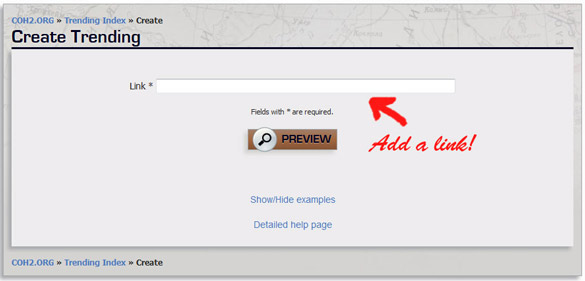
After you enter the link, click the PREVIEW button. This will bring up a new dialog box that varies based on the type of trending item: Video Highlight, Screenshot, or Tweet.
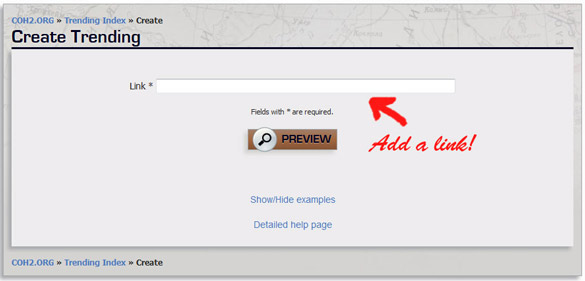
After you enter the link, click the PREVIEW button. This will bring up a new dialog box that varies based on the type of trending item: Video Highlight, Screenshot, or Tweet.
Video Highlights
To create a video highlight from a YouTube video, the best way is to grab both the video URL as well as start time code at once.
After you submit the link, you will come to the second "Create Trending" form, where you can manually enter the Start Minute and Start Second fields (if needed), as well as enter a short description (127 chars or less) of the highlight.
For TwitchTV VODs, there is no simple way to copy the timecode, but you can still enter it manually. Remember, the point of trending is to highlight great stream or shoutcast moments. In the description, try to give an idea of what the video contains. While “THIS IS AWESOME!!!” is an exciting title, no one will know what it is about unless you tell them. Our system will automatically grab a thumbnail image, but you can also change it manually. At the moment, only YouTube and TwitchTV videos can be shared.
Once finished, click the PREVIEW button, which will show you how your Trending item will appear on the site. Make any desired changes, then click the CREATE button to submit your entry.
Getting a URL with timecode from YouTube
Getting a URL from TwithTV
After you submit the link, you will come to the second "Create Trending" form, where you can manually enter the Start Minute and Start Second fields (if needed), as well as enter a short description (127 chars or less) of the highlight.
For TwitchTV VODs, there is no simple way to copy the timecode, but you can still enter it manually. Remember, the point of trending is to highlight great stream or shoutcast moments. In the description, try to give an idea of what the video contains. While “THIS IS AWESOME!!!” is an exciting title, no one will know what it is about unless you tell them. Our system will automatically grab a thumbnail image, but you can also change it manually. At the moment, only YouTube and TwitchTV videos can be shared.
Once finished, click the PREVIEW button, which will show you how your Trending item will appear on the site. Make any desired changes, then click the CREATE button to submit your entry.
Screenshot Images
Once you have provided a link to your picture and hit Preview you will be asked to write a description.
Briefly tell why you're sharing your image and hit the PREVIEW button!
Check the results, and hit the CREATE button to submit. You will be redirected to the "Newest Submissions" index.
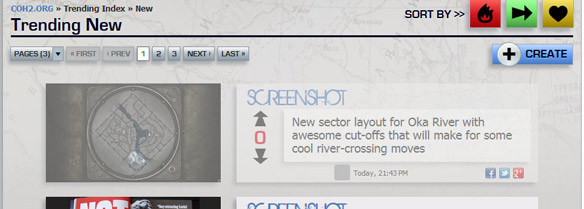
As you can see, your Trending item will be invisible until it is approved by a staff member. Submissions must be somehow related to the Company of Heroes community, and may not be abusive.
Note that you can host your images on COH2.ORG. To do this, hover over your control panel at the top-right corner of the page and click on My Files. There you can hit Upload and choose a picture from your computer to upload to the COH2.ORG server. This is the best way to ensure that the files you use on the site don't get deleted by a file hosting service.
Briefly tell why you're sharing your image and hit the PREVIEW button!
Check the results, and hit the CREATE button to submit. You will be redirected to the "Newest Submissions" index.
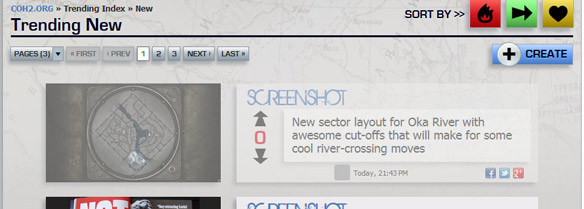
As you can see, your Trending item will be invisible until it is approved by a staff member. Submissions must be somehow related to the Company of Heroes community, and may not be abusive.
Note that you can host your images on COH2.ORG. To do this, hover over your control panel at the top-right corner of the page and click on My Files. There you can hit Upload and choose a picture from your computer to upload to the COH2.ORG server. This is the best way to ensure that the files you use on the site don't get deleted by a file hosting service.
Tweets
To submit a Tweet, you first have to find the URL which is a direct link to that specific Tweet. From your list of recent tweets, click here:
After you have put a link to the tweet into the corresponding field, hit the PREVIEW button. The tweet will fill out the description box automatically; no description is required. Once finished, click the CREATE button.
That little "time since tweeted" number will take you to a full page for a single tweet.
After you have put a link to the tweet into the corresponding field, hit the PREVIEW button. The tweet will fill out the description box automatically; no description is required. Once finished, click the CREATE button.
Appropriate Content
Please note that before your trending becomes visible, a staff member (Blue level or above) will make sure that your post is appropriate and Company of Heroes related.
That’s all there is to it! Now everyone can see that amazing four-way flank, or the rail-way arty strike that gibs a whole soviet army. Of course, you’ll have to get on the battlefield to make those things happen!
Comments and suggestions are welcome, just post a reply to this Guide.
That’s all there is to it! Now everyone can see that amazing four-way flank, or the rail-way arty strike that gibs a whole soviet army. Of course, you’ll have to get on the battlefield to make those things happen!
Comments and suggestions are welcome, just post a reply to this Guide.