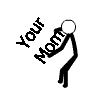Should have probably posted this earlier .. but here it is.
Guide for Streaming with Open Broadcaster Software
------------
by chains
------------
UPDATE: You don't need Dxtory anymore (Go to Open Broadcaster Setup and use Option 1 through the guide)...
Dxtory Setup
Download and install Dxtory
http://dxtory.com/v2-download-en.html
Go to Folder -> Add a folder ( I choose G:\Video\ if you want to do local recordings, any folder is fine though )
Go to Hotkey -> Setup a hotkey for Start/Stop Movie Capture.. you will use this to start capturing with Dxtory
Go to Movie Setting
Set Codec to Dxtory Movie Codec, I use YUV420(2x2 Medium Quality)
Frame rate = 30fps
Output = DirectShow Output
Option = Include Mouse Cursor
Set scaling to size and then I use: 1280x720
Go to Sound -> Add the sound and choose your Spekears ( Speakers, Realtek High Definition Audio)
I use PCM codec with 48000Hz 16 bit, Stereo
Also go to the Video setting (yellow icon in the bottom left) on Output 1 choose 1280x720 and 30 fps with Strech Adjust Mode.
Everything else you can leave default.
You also need to put OBS in ignored mode. Go to Target -> Ignore Settings -> Add the OBS.exe
My path is for example: C:\Program Files (x86)\OBS\OBS.exe
You are now done configuring Dxtory. If you are using another resolution.. just customize the settings for that resolution. Start Dxtory before you play and then hit F12 to start capturing.
------------
Open Broadcaster Setup
Download and install Open Broadcaster Software
http://obsproject.com/download
Start the program
Go to settings -> Encoding
I use the following settings ( I got 10 Mb/s upstream )
Video
Quality = 10, Max Bitrate = 2250, Buffer size = 2250
You need to tune these settings depending on what upstream you have. These settings are good for streaming 1280x720 in 30fps.
Audio
Codec = Mp3, Bitrate = 96
Next go to settings -> Broadcast Settings
Mode: Live Stream
Streaming Service: Twitch/JustinTV (or whatever you prefer..)
FMS: Choose a site close to you ( I use EU: Amsterdam, NL )
Stream key: This is your private stream key, you can find it here: http://www.justin.tv/broadcast/adv_other then press "Show" and you'll find your stream key. Copy the key into this box, don't let anyone else have your stream key.
Next go to settings -> Video
Option 1: Skipping Dxtory
Just but your base resolution in here using Custom options. Mine is 1920x1080 so I put that there. I put Downscale to 1280x720 to stream in 720p. Choose no rescaling and 30fps with Aero disabled at startup.
Option 2: Using Dxtory as input
My monitor resolution is 1920x1080 but I stream in 1280x720 so I put 1280x720 using the Custom options. This is because the input from Dxtory is 1280x720). Choose no rescaling and 30fps with Aero disabled at startup.
Next go to settings -> Audio
Put your microphone in the Microphone/Auxilary Audio Device dropdown.
If you wanna push to talk you can configure it here. I leave all the settings default here.
Under settings -> Advanced
I set the x264 CPU preset to Faster. If you have a really high end CPU you can put a lower setting to increase CPU useage and use less bandwidth that way. Or vice versa.
Now you're done with the settings.
***
Here there are two options, you can skip Dxtory altogether or use OBS.
Option 1: Skipping Dxtory
Go to the main program and right click under Scene. Right click to add a scene and name it.
To only use OBS capture just right click under Sources. Add Software Capture. Name it something, default is OK. Tick "Monitor Capture" and "Capture Mouse Cursor".
Option 2: Using Dxtory as input
Go to the main program and right click under Scene.
Right click to add a scene and name it. Now right click under Sources and Add Game Capture Device. Choose Dxtory Video 1 and leave all the settings default. Right click on the newly created source and hit Fit to screen.
Okay, you should now be able to stream.
First of all start Dxtory then OBS, then Company of Heroes. Now when CoH is running press F12 to start capturing(not needed for option one, you just need to Start Capturing in OBS). Then go to OBS and click Start Streaming (or setup a hotkey to start streaming with OBS) and there you go.
***
If you have any questions feel free to ask them here.
Notes: OBS is free to use. Dxtory is not.
***
OBS Livestreaming Guide
13 Feb 2013, 17:46 PM
#1
Posts: 42
14 Feb 2013, 00:25 AM
#2
Posts: 429
I think there is a much more detailed guide to OBS on Team Liquid.
15 Feb 2013, 15:17 PM
#3
Posts: 61
link? thx anyway chains
16 Feb 2013, 02:21 AM
#4
21 Feb 2013, 21:11 PM
#5
 1
1 Posts: 300
Is is possible to stream CoH using OBS not in windowed mode? I've just tried it and it seems that the only way for me to capture CoH on stream is to play it in windowed mode, or am I missing something? BTW - I'm trying to stream sth for the first time.
EDIT: nvm. solved.
EDIT: nvm. solved.
21 Feb 2013, 23:45 PM
#6
Posts: 155
Tried to stream, and OBS doesn't capture the game for me. When I tried CoH it recorded my desktop (but with coh sound + mouse), when I tried SC2 it showed a black screen but also with sounds + mouse ^^
22 Feb 2013, 00:01 AM
#7
Posts: 742 | Subs: 2
Did you disable the windows Aero theme?
Are you using Software Capture? With what settings?
Are you using Software Capture? With what settings?
28 Feb 2013, 05:20 AM
#8

Posts: 8
8 Mar 2013, 17:02 PM
#9
Posts: 65
I've tried all those recommendations and I still lag like hell. I had 4mb/s connection and a few months ago I was streaming quite smoothly with both OBS & Xsplit via Dxtory. You may check the previous recorded vidoes. Then something happened and dunno why, started lagging.
So I've changed my connection and now I have 15mb/s connection, tried all those configurations acc to speedtest.com and so on, still lagging with both platforms. I have no idea whats going on.
So I've changed my connection and now I have 15mb/s connection, tried all those configurations acc to speedtest.com and so on, still lagging with both platforms. I have no idea whats going on.
8 Mar 2013, 20:23 PM
#10
Posts: 337
Sounds to me something else is causing the problem obviously as you have upped your connection speed.
I am not very well versed in streaming but make sure to check everything OBS uses, be it video codecs, audio codecs or servers it uses to stream through, just like you do generic computer software/hardware troubleshooting, just go through it all.
I am not very well versed in streaming but make sure to check everything OBS uses, be it video codecs, audio codecs or servers it uses to stream through, just like you do generic computer software/hardware troubleshooting, just go through it all.
8 Mar 2013, 21:27 PM
#11
Posts: 65
Agreed. It smells like my comp has something got to do with this. I have 12gb Ram on Core i5 but either Adobe Flash bugging or codecs I guess. I also lost the Cooler fan for the power station but I was streaming good even without one. I guess its hardware problem and I'm a big noob about it.
PAGES (1)

1 user is browsing this thread:
1 guest
Livestreams
 |
|
|
28 | ||
 |
|
|
12 | ||
 |
|
|
10 | ||
 |
|
|
3 | ||
 |
|
|
2 | ||
 |
|
|
2 |
Ladders Top 10
-
#Steam AliasWL%Streak
- 1.43163.872+9
- 2.57580.878+14
- 3.800454.638-1
- 4.313114.733+9
- 5.12744.743+1
- 6.194101.658-1
- 7.282161.637+1
- 8.371284.566-1
- 9.17773.708+3
- 10.14059.704+7
Replay highlight
VS
-
 cblanco ★
cblanco ★ -
 보드카 중대
보드카 중대
-
 VonManteuffel
VonManteuffel -
 Heartless Jäger
Heartless Jäger

Einhoven Country


Honor it
14
Download
1354
Board Info
407 users are online:
407 guests
3 posts in the last 24h
14 posts in the last week
79 posts in the last month
14 posts in the last week
79 posts in the last month
Registered members: 53178
Welcome our newest member, b52clubbapp
Most online: 2043 users on 29 Oct 2023, 01:04 AM
Welcome our newest member, b52clubbapp
Most online: 2043 users on 29 Oct 2023, 01:04 AM