Get it here
First time only
- Download the custom_map_installer.zip using the above link, and extract (to any folder).
- Launch GR_Maps.exe: it will search for your Company of Heroes folder, if it doesn't find it it will ask you to locate the folder. Typically, this is something like "C:\Program Files\THQ\Company of Heroes". This location will be saved for future use.
- When the folder has been located, it may ask to run with administrator privileges. Do so. It will set the right permissions and you'll be able to use it without admin rights.
General use
Run GR_maps.exe. A window with three tabs will appear.
Adding new maps:
- Before adding the maps with the program, download the custom map you intend to install. It will have an *.sga extension.
- Click the "Select new maps" button, find and select the *.sga map file. You can select more than one at the same time.
- The selected maps will appear on the right. Click the "Put them in the game" button. This will copy those maps into the GR_Maps folder and it will add a reference to them in the RelicCoH.module. This allows you to play normally on that map; it will also allows you to record and watch replays - No special commands required.
Removing maps:
- Simply click the "Select maps to remove" button and choose the map you wish to remove from the GR_Maps folder.
- Click the "Remove them" button to remove the maps.
Removing everything:
- Click the "Remove everything" button to remove all custom maps and the GR_maps folder from your Company of Heroes folder.
Note: Each time you remove or add a map, a backup of the RelicCoH.module is made and stored in the GR_Maps folder. The backups can be removed if you want; should problems arise, these backups will help you restore the settings.




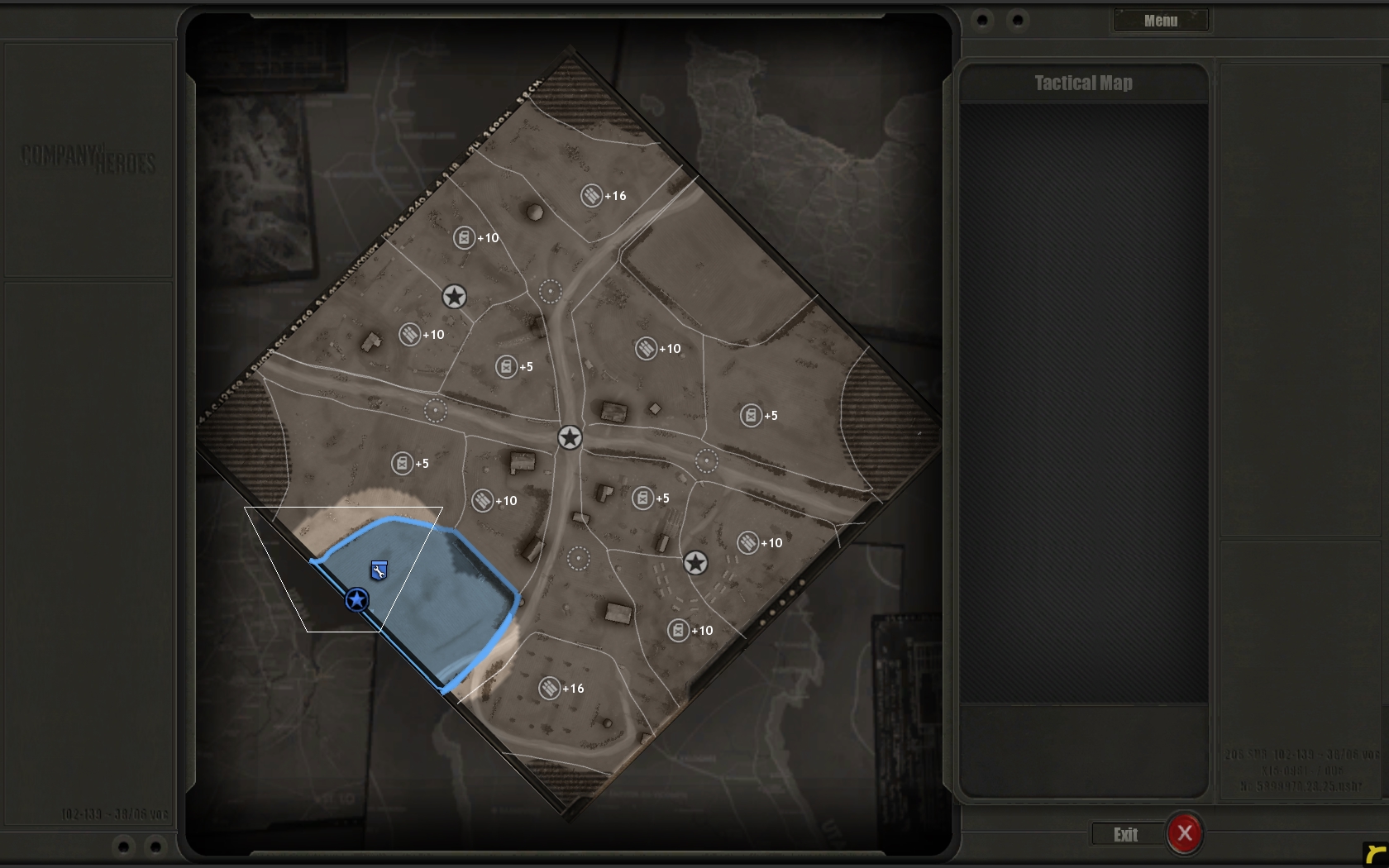
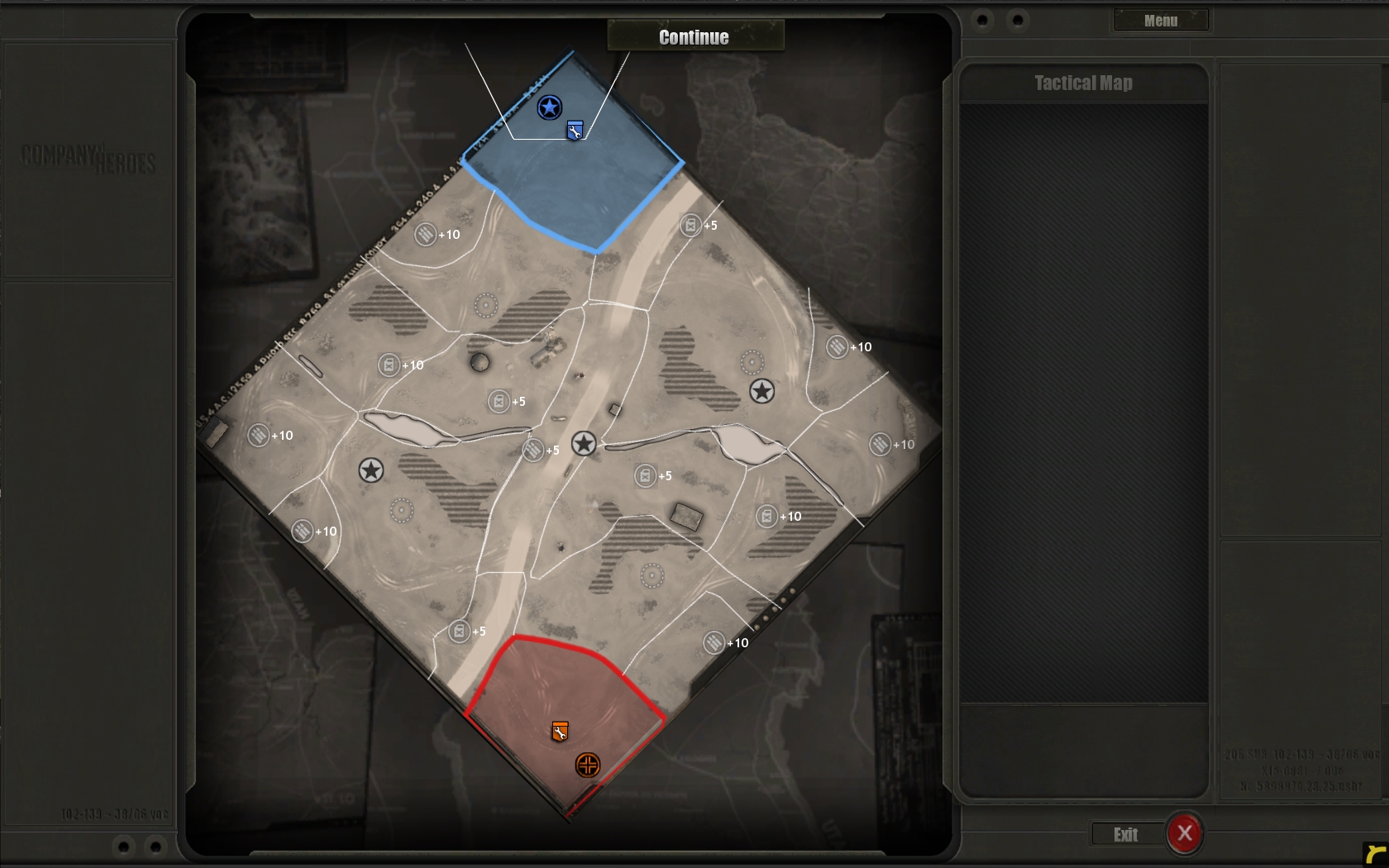
 )
) Failure is always an
Failure is always an 
 It's a happy
It's a happy 

 To make most awesome thing in universe combine
To make most awesome thing in universe combine 
 and remember kids, we didn't start the
and remember kids, we didn't start the 













 cblanco ★
cblanco ★  보드카 중대
보드카 중대  VonManteuffel
VonManteuffel  Heartless Jäger
Heartless Jäger 